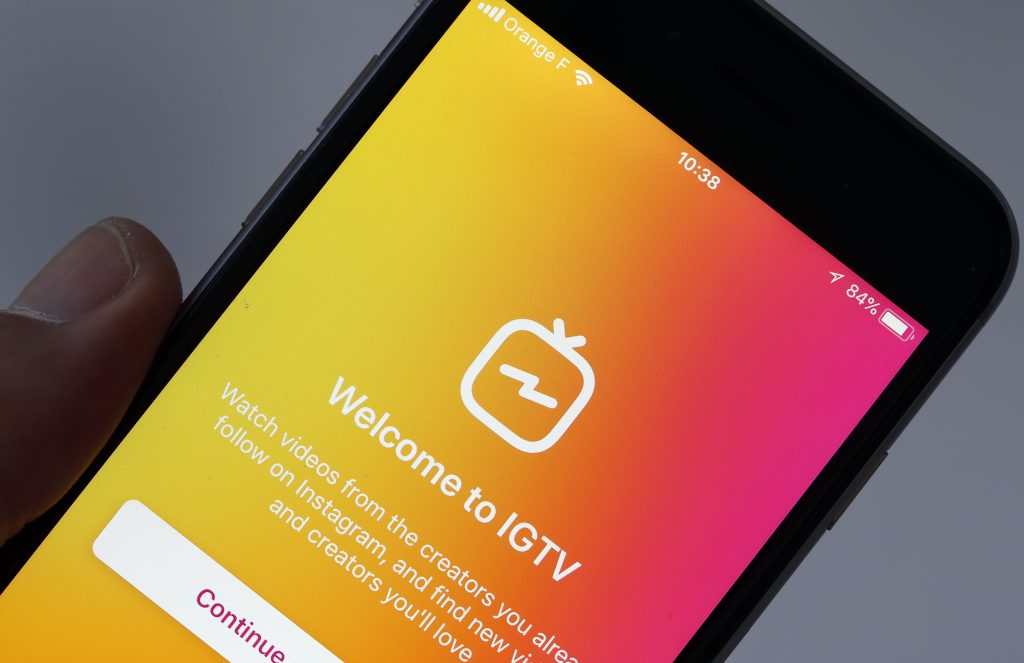 1.Setting up your IGTV channel.
– Before setting up the channel, you will need to download the application either on Google Playstore or App Store. Interestingly, the application is both mobile and desktop friendly, meaning that you can use either your smart phone or your personal computer to set up the channel.
-After the application has been installed, you will need to open it and use it to connect to your Instagram account.
-The next step is to click on your profile picture and click on the Create Channel Option, which you will find in the pop up menu.
-A series of prompts will appear next and you just need to follow them to set up the channel.
-Once connected, your Instagram account info will appear into your channel and you will be prompted to upload a video.
If you are using a personal computer, follow these steps.
-Go on Instagram.com and sign in normally using your username and password.
-You will find the IGTV tab under below your Bio. Click on the IGVT tab and select Get Started.
-Follow the prompts and click the Create Channel Button to finalize your Account set up.
2.Uploading a video using a smartphone.
Before uploading a video, there are some important things you need to know. Firstly live videos cannot be made using IGTV. It is only possible to upload videos that have been shot externally. Ideally videos must be in vertical or portrait mode with a size ratio of 9:16 or 4:5, which is also supported by the app. If any size ration other than 9:16 is used, the video will not fit the screen. On a positive note, you can upload as many videos as you wish.
Once uploaded, videos will be viewable by all your existing Instagram followers who will automatically follow your IGTV channel. If your followers wish to stop seeing your videos, they can do so by unfollowing your Instagram account. With this new app, your content will benefit from more visibility as videos will be recommended to users having same interests as you.
With all these information in mind, you are now ready to upload your first video.
-To begin with, click on the + icon located above your bio information.
-Available videos found on your phone’s gallery will appear from which you can choose videos you wish to upload. However, the videos should be at least 15 seconds long meaning that individual videos from Instagram stories cannot be uploaded. Videos should not exceed 10 minutes either. Instagram Live videos will not appear on your gallery for uploading. You will be required to save them on a separate folder, for instance Google Photos folder.
-After choosing your desired video to upload, edit the title, description and cover image.
Some tips to choose your title and description:
1.Setting up your IGTV channel.
– Before setting up the channel, you will need to download the application either on Google Playstore or App Store. Interestingly, the application is both mobile and desktop friendly, meaning that you can use either your smart phone or your personal computer to set up the channel.
-After the application has been installed, you will need to open it and use it to connect to your Instagram account.
-The next step is to click on your profile picture and click on the Create Channel Option, which you will find in the pop up menu.
-A series of prompts will appear next and you just need to follow them to set up the channel.
-Once connected, your Instagram account info will appear into your channel and you will be prompted to upload a video.
If you are using a personal computer, follow these steps.
-Go on Instagram.com and sign in normally using your username and password.
-You will find the IGTV tab under below your Bio. Click on the IGVT tab and select Get Started.
-Follow the prompts and click the Create Channel Button to finalize your Account set up.
2.Uploading a video using a smartphone.
Before uploading a video, there are some important things you need to know. Firstly live videos cannot be made using IGTV. It is only possible to upload videos that have been shot externally. Ideally videos must be in vertical or portrait mode with a size ratio of 9:16 or 4:5, which is also supported by the app. If any size ration other than 9:16 is used, the video will not fit the screen. On a positive note, you can upload as many videos as you wish.
Once uploaded, videos will be viewable by all your existing Instagram followers who will automatically follow your IGTV channel. If your followers wish to stop seeing your videos, they can do so by unfollowing your Instagram account. With this new app, your content will benefit from more visibility as videos will be recommended to users having same interests as you.
With all these information in mind, you are now ready to upload your first video.
-To begin with, click on the + icon located above your bio information.
-Available videos found on your phone’s gallery will appear from which you can choose videos you wish to upload. However, the videos should be at least 15 seconds long meaning that individual videos from Instagram stories cannot be uploaded. Videos should not exceed 10 minutes either. Instagram Live videos will not appear on your gallery for uploading. You will be required to save them on a separate folder, for instance Google Photos folder.
-After choosing your desired video to upload, edit the title, description and cover image.
Some tips to choose your title and description:
- Keep it short and sweet, focusing on the most important words first.
- Titles or description cannot be edited after posting. Double check for typo errors and make sure you did not miss out important information.
- Default thumbnail cover images might not always correspond to your video. To edit your cover photo, select Edit Cover. From the pop-up screen, upload a separate image for the cover photo or choose any frame from the video.
- The first step is to drag and drop the video you want to upload on the upload field.
- Next, type the title and description while the video is uploading.
- You can edit the cover photo after the upload.
- Click post to finally upload it on your IGTV channel or save it as a draft to upload it later.
- Uploading a video from a desktop enables you to edit it even after it has been uploaded. To do so, view your video from your IGTV channel, tap on the 3-dot button, and select Edit Video from the pop-up menu.
 3.Tips to make the best use out of Instagram IGTV.
-Loud intros are a no no.
Videos on the Instagram IGTV autoplay and users are most likely to have the volume turned on. They might get startled due to the loud intro causing them to swipe to another video. It is better to opt for conversational intros or simply a soft music.
-Insert clickable links to your video description.
Instagram IGTV enables you to insert clickable links to your video description. Users watch your video and at the same time, traffic is generated on any website or URL you choose to add as link. Also, let people know that they can simply click on the link as some might not be aware of it.
-Use hashtags in video descriptions.
Just like on any other social media, you can make use of hashtags to create more exposure and views. Including hashtags in the video description can make your videos appear in search result for the hashtags listed.
-Analyze your content’s result.
IGTV offers the Insight feature which allows you to review how your posted content is doing. To do so, tap on the 3-dot button on any video on your channel and select the Insights option. You will obtain detailed graphical illustrations concerning engagement and retention rate of your audiences.
-Responding to comments on your IGTV videos.
Users can comment on and like your IGTV videos. Comments notifications will appear in your regular Instagram notification. To respond to a comment, simply click on it in the notification list. You can otherwise view the list of comments on the video by tapping on the comment icon directly on the IGTV video on your channel.
With IGTV, you can now use your creativity and showcase your business to the whole world. Install and enjoy it!
Need to define your Digital Brand Positioning and Marketing Strategy? Contact us on 433 8020, Facebook or on digital@spheremedialtd.com.
3.Tips to make the best use out of Instagram IGTV.
-Loud intros are a no no.
Videos on the Instagram IGTV autoplay and users are most likely to have the volume turned on. They might get startled due to the loud intro causing them to swipe to another video. It is better to opt for conversational intros or simply a soft music.
-Insert clickable links to your video description.
Instagram IGTV enables you to insert clickable links to your video description. Users watch your video and at the same time, traffic is generated on any website or URL you choose to add as link. Also, let people know that they can simply click on the link as some might not be aware of it.
-Use hashtags in video descriptions.
Just like on any other social media, you can make use of hashtags to create more exposure and views. Including hashtags in the video description can make your videos appear in search result for the hashtags listed.
-Analyze your content’s result.
IGTV offers the Insight feature which allows you to review how your posted content is doing. To do so, tap on the 3-dot button on any video on your channel and select the Insights option. You will obtain detailed graphical illustrations concerning engagement and retention rate of your audiences.
-Responding to comments on your IGTV videos.
Users can comment on and like your IGTV videos. Comments notifications will appear in your regular Instagram notification. To respond to a comment, simply click on it in the notification list. You can otherwise view the list of comments on the video by tapping on the comment icon directly on the IGTV video on your channel.
With IGTV, you can now use your creativity and showcase your business to the whole world. Install and enjoy it!
Need to define your Digital Brand Positioning and Marketing Strategy? Contact us on 433 8020, Facebook or on digital@spheremedialtd.com.